Fix Ethernet Doesn’t Have A Valid IP Configuration: An Error bound to scare anyone. This error usually occurs because the DHCP is unable to get an IP address dynamically from your networking interface. If you are frequently getting errors like limited connectivity or no internet on your wired connection with frequent occurrence of Ethernet doesn’t have a valid IP configuration error then we in today’s guide we are going to help you solve the issue and get your internet connection working properly on your Windows PC.
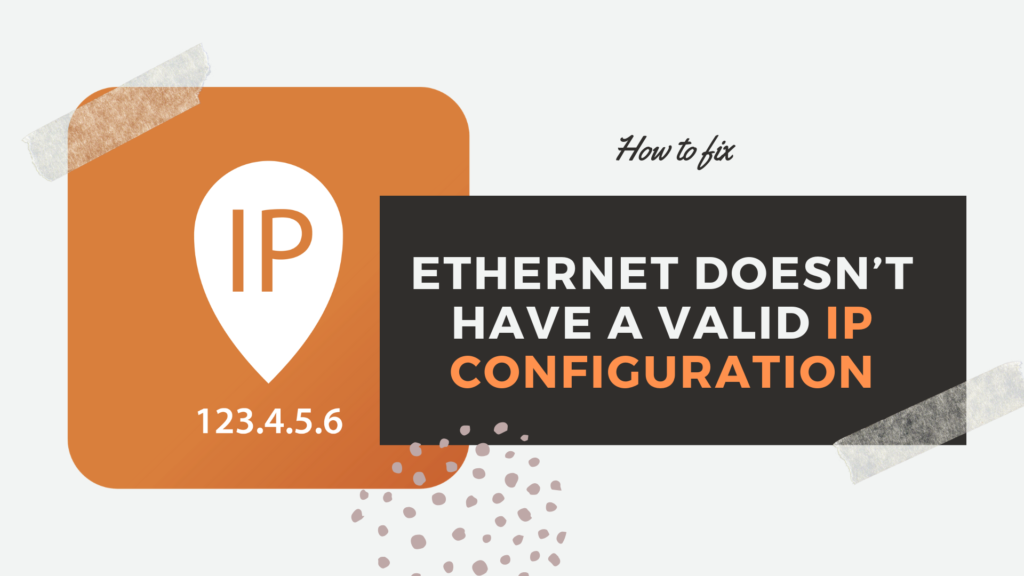
How to Fix Ethernet Doesn’t Have A Valid IP Configuration
We will be outlining quite a few methods here which will help you fix the Ethernet Doesn’t Have A Valid IP Configuration error.
Method 1 – Reboot the System
The first step in any troubleshooting process is to reboot the system, as usual, that is what solves the problem in a majority of cases. So go ahead, switch off your device completely and let it sit for a while before you start it again.
Method 2 – Reinstall TCP/IP Settings
- Open the Windows start menu and search for cmd
- Right click on command prompt and Run as administrator
![[Solved] Ethernet Doesn't Have A Valid IP Configuration](https://www.baycitizen.org/wp-content/uploads/2019/07/A1.png)
- Type or copy netsh winsock reset as is and hit Enter
- Once the first command executes, copy or type netsh int ip reset and hit Enter
Once both commands are executed. Reboot the system to see if Ethernet Doesn’t Have A Valid IP Configuration error is resolved.
Also Read: How to Fix WiFi Keeps Disconnecting
Method 3 – Flush DNS and Refresh TCP/IP
How to Flush DNS
- Open the Command Prompt as instructed above.
- Copy or type ipconfig /release and hit Enter.
- Copy or type ipconfig /flushdns and hit Enter.
- Copy or type ipconfig /renew and hit enter. This will flush your DNS
Now close the Command Prompt window and reopen it again with the same method as before.
How to Refresh TCP/IP
- Copy or type ipconfig /flushdns and hit Enter
- The input by copying or typing nbtstat –r then hit Enter
- Then input netsh int ip reset and netsh winsock reset individually hitting enter after every command.
- Reboot the system to fix Ethernet Doesn’t Have A Valid IP Configuration error.
Method 4 – Update your Network Driver
- Right click on the Start Menu and open Device Manager
- Navigate to Network Adapters and double click it
- Right click on your Network Adapter (Usually Realtek)
- Click Update Drivers and select Search Automatically.
Follow the instructions on the screen to update. Once done reboot the system and check if Ethernet Doesn’t Have A Valid IP Configuration error is resolved.

Method 5 – Uninstall and Reinstall Ethernet Drivers
- Go to Device Manager as outlined above
- Open Network Adapters and right click on the ethernet device you have
- Right click on it and hit Uninstall. Confirm any prompts if they appear
- At the top of Click Action and Scan for Hardware Changes
- Reboot the PC to check if the issue is resolved.

Method 6 – Ensure Your Network Adapter Settings are Appropriate
- Go to your Network Settings manually or Press Windows + R together to open the Run Dialogue.
- Type ncpa.cpl and hit Enter

- Right click on the adapter and go to Properties and navigate to Internet Protocol Version 4 (TCP/IPv4)

- Double click on it and ensure that Obtain an IP address automatically and Obtain DNS server address automatically is checked.

Save by clicking OK and reboot the system to check whether Ethernet Doesn’t Have A Valid IP Configuration error is resolved.
Method 7 – Disable IPv6
- Go to your Network Settings manually or Press Windows + R together to open the Run Dialogue.
- Type ncpa.cpl and hit Enter
- Right click on the adapter and go to Properties and navigate Internet Protocol Version 6 (TCP/IPv6)
- Ensure the checkbox beside it is unchecked
- Save the settings and reboot
Ethernet Doesn’t Have A Valid IP Configuration error will be fixed

Method 8 – Use Microsoft Network Troubleshooter
- Go to Windows Start menu and click the gear icon (Settings)
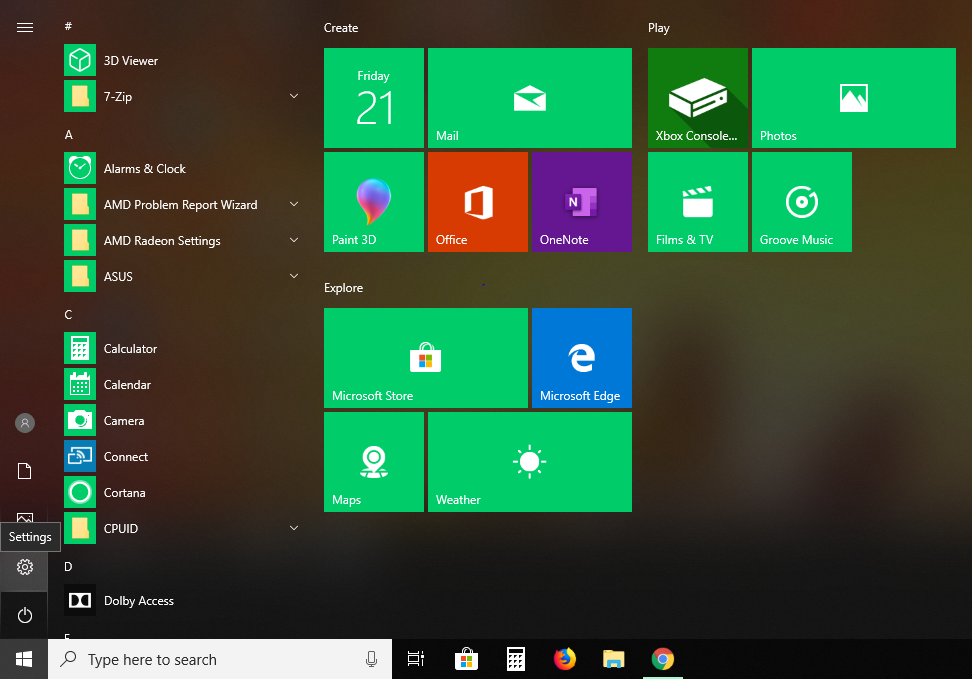
- Go to Update and Security and select Troubleshoot from the left panel
- Click on Internet Connections and Run the Troubleshooter

- Follow the instructions on screen and go through the troubleshooting process.
- Reboot the system to check if Ethernet Doesn’t have A Valid IP Configuration issue is fixed.
Method 9 – Enable DHCP Client Service
- Open the Run box using Windows Key + R
- Type services.msc and press OK

- A menu will open, find DHCP Client in it
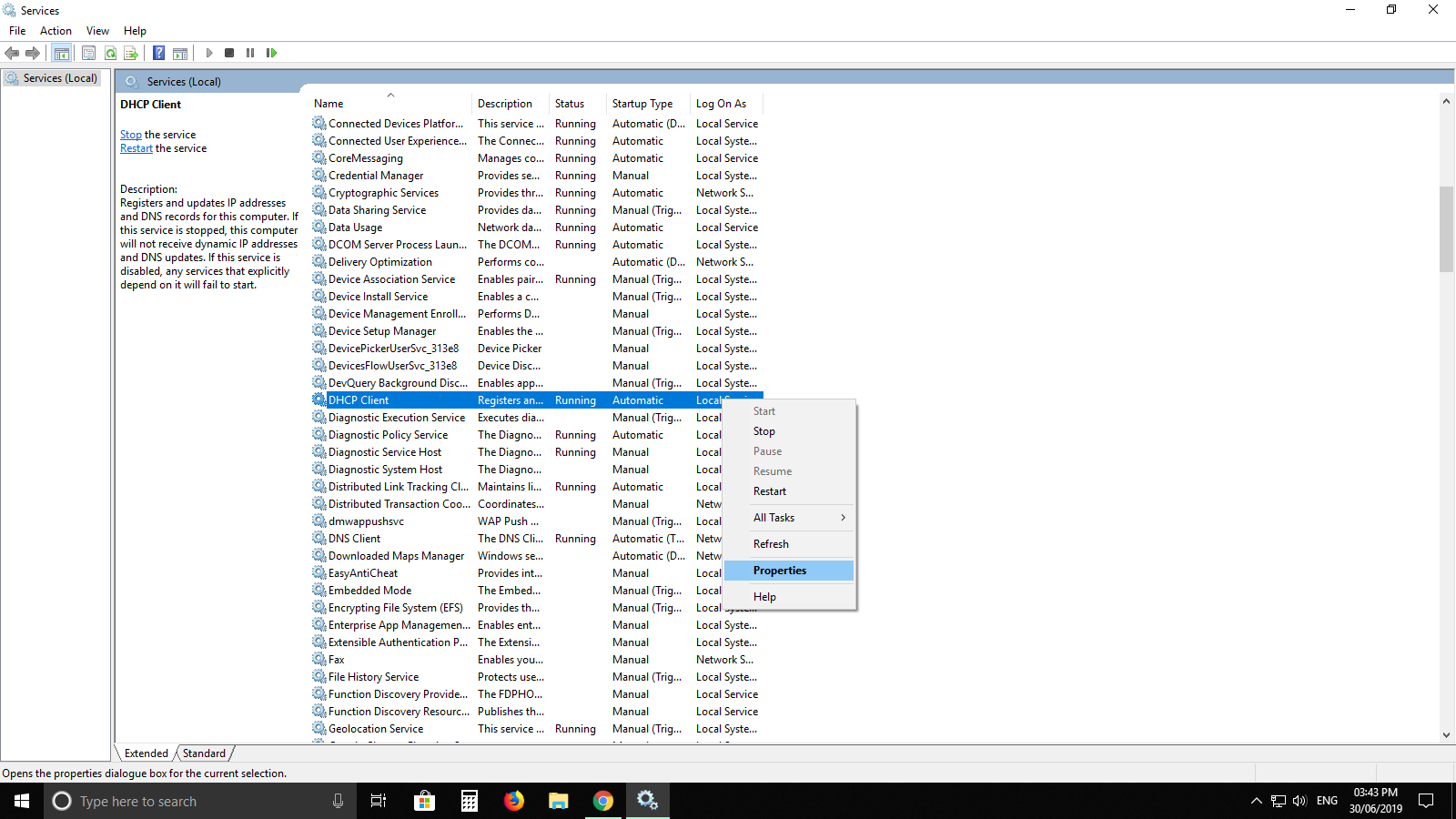
- Right click on it and go to Properties
- Check if the service status shows running. If now, hit Start.

- Ensure that Startup type is set to Automatic.
Hit apply and restart the pc to check if Ethernet Doesn’t have A Valid IP Configuration error appears again.
Method 10 – Perform a Disk Scan
Sometimes a faulty or corrupt file can lead to errors with networking solutions and to fix them –
- From the Start Menu, search for CMD and right click on Command Prompt and Run as administrator.
- When the cmd window opens, copy to type chkdsk c: /f and hit Enter
- When it prompts just press Y and hit Enter
- Restart your PC and the Chkdsk scan will begin.
This should solve Ethernet Doesn’t have A Valid IP Configuration error.
Method 11 – Disable Your Antivirus and Firewall
In some cases, the firewall and antivirus programs clash and that causes Ethernet Doesn’t have A Valid IP Configuration error. To solve it –
- Right click on your Antivirus program and disable it for one hour or so
- Search for Firewall from the Start menu and Disable Firewall as well
Check if your error is resolved. Do not reboot the system or your settings will go back to default.
Conclusions
We hope our methods here help you fix Ethernet Doesn’t Have A Valid IP Configuration error on your system. If even after all these methods your problem isn’t resolved then the only option would be to change the network interface card to resume internet connectivity on your device.
Related Posts:

