Can I uninstall Microsoft Edge browser from Windows 10? An age old question people have been asking since edge was first introduced. We all use edge for one thing and one thing only, which is to download chrome. If you want to remove Microsoft Edge browser in Windows 10 then in this guide today we are going to take a look at how to uninstall Edge browser in Windows 10 and if it is safe to uninstall Microsoft Edge from your PC.
There are two ways to remove Microsoft Edge browser from Windows 10:
- Disable Microsoft Edge Browser
- Uninstall Microsoft Edge Browser
I recommend that you disable Microsoft Edge instead of uninstalling the browser. Removing system applications can lead to weird instability issues on Windows which is notoriously famous for being unstable at its best. If you still wish to uninstall Microsoft Edge from your system then follow the guide below. I will also be guiding you on how you can disable Microsoft Edge browser instead of uninstalling Edge.
The easiest way to get rid of Microsoft Edge is to disable Microsoft Edge. Here’s how you do it –

How to Disable Microsoft Edge Browser
Step 1: Open file explorer and paste C:\Windows\SystemApps in the path bar beside the search bar or manually navigate to C (Wherever you have your Windows Installed) then find a folder called Windows then search for a folder with the name SystemApps. Once you find it Open it.
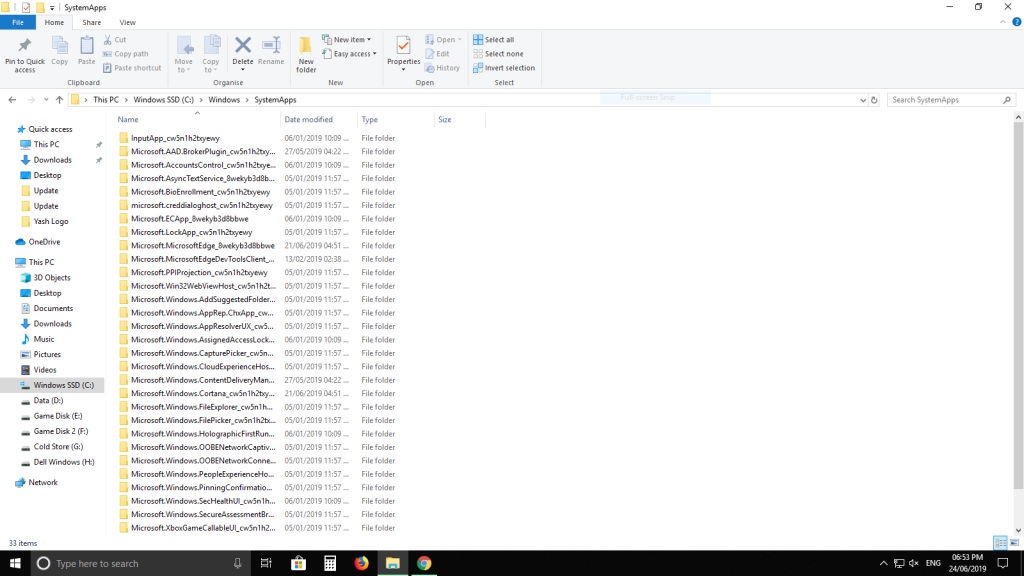
Step 2: Search for Microsoft.MicrosoftEdge_8wekyb3d8bbwe or Manually Find a Folder with the name Microsoft.MicrosoftEdge_8wekyb3d8bbwe.

Step 3: Right Click on Microsoft.MicrosoftEdge_8wekyb3d8bbwe and rename it to anything you like. (I recommend Microsoft.MicrosoftEdge_8wekyb3d8bbwe_old) but you can let your creativity run wild.

Step 4: If prompted click Continue. You have now successfully disabled Microsoft Edge.
Gain Ownership of System Folders
It is possible that Windows won’t easily allow you to rename system folder as is usually the case. To rename system folder you will need to gain ownership by –
Step 1: Find the Microsoft.MicrosoftEdge_8wekyb3d8bbwe and right click on it. Go to Properties and navigate to Security tab

Step 2: Tap Advanced in the Security tab and besides the word Owner click on the option to Change

Step 3: Select User and Group window will open up. Scroll to Enter Object Name and type Administrators then hit Check Names until your admin name or account shows up. Choose the Account and click Ok.

Step 4: Close the Window and go back to the Advanced Security Settings and tick the box besides Replace owner on subcontainers and objects then hit OK.

Step 5: Go back to Security settings in properties and find a button called Edit click it and a list will open, search for your administrator account. Once you find it, look for something called Allow and you will see a box called Permission for Administrators. Check the box beside Full control and press OK.
Step 6: A Security popup will appear. Hit Yes. In properties, hit Ok to save all changes.
Step 7: Now try the method outlined above to disable Microsoft Edge browser by renaming core files.
How to Re-Enable Edge Browser in Windows 10
If you want to enable Edge browser again after you have disabled Microsoft Edge then follow the Steps 1 through 3 and find the folder you renamed. Rename it back to what it was before you changed its name and you will easily re-enable Microsoft Edge browser on Windows.
| Disclaimer: Removing Microsoft Edge will lead to stability issues and may lead to random inexplicable crashes and blue screens of death. I strongly advise you against your decision to uninstall Microsoft Edge and recommend you disable it or change your default browser to Chrome or Microsoft. If you insist on uninstalling Microsoft Edge, you shall do so at your own peril. |
How to Uninstall Edge Browser in Windows 10
Method 1: Using a Third Party Software
You can use Winaero or any other similar software to remove Microsoft Edge in Windows 10 PC. All you need to do is –
- Download the software from here and Install the software.
- Open the software and find the appropriate command.
- Execute the command.
Method 2: Uninstall Edge from Windows 10 Settings
- Open the Windows Start Menu.
- Search for Edge and Right Click.

- Select App Settings
- Scroll down to Uninstall

Method 3: Uninstall Edge browser via PowerShell
- Open the Windows Start Menu
- Search for Powershell and right click on it and select run as administrator.
- Copy this command or type it as it is get-appxpackage *edge*

- Once you ensure no typos have been made, hit enter to get detailed information about Edge
- Copy the information besides PackageFullName and Type remove-appxpackage then hit space and paste what you copied earlier.

- Hit Enter and let the command execute. Once it is successfully executed you would have successfully removed Microsoft Edge browser.
Some methods may not work on the latest Windows builds. You can try other methods on this list to uninstall Microsoft Edge browser. Windows has made it harder than ever to remove Edge browser in Windows 10 and we recommend you just hide the icon and continue using your system as is without tampering with things.
We hope our guide taught you how to uninstall Microsoft Edge browser from Windows PC. If you want us to help you with any other technical query then do let us know below in the comments.
Related Posts:

